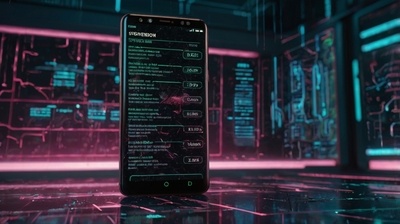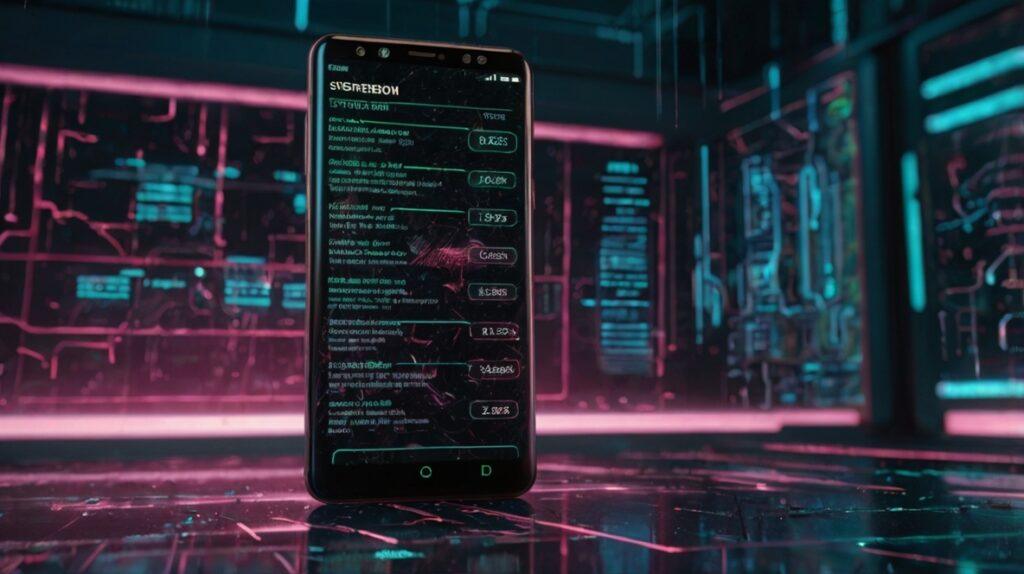
Unraveling the Mystery: Why Your Android Phone Updates Fail to Install (and How to Fix It)
Android phones are remarkable pieces of technology, constantly evolving with new features, enhanced security, and improved performance delivered through regular software updates. However, few things are as frustrating as seeing that dreaded “Update Failed” message pop up on your screen. This isn’t just an inconvenience; it can leave your device vulnerable, underperforming, or even stuck in a boot loop. As an expert in mobile technology, I understand the critical importance of keeping your Android device updated, and in this comprehensive guide, we’ll dive deep into the common reasons behind failed Android updates and provide actionable solutions to get your phone back on track.
The Crucial Role of Android Updates
Before we tackle the fixes, let’s briefly underscore why these updates are so vital. Each new Android version, or even smaller security patches, brings a host of benefits:
- Security Enhancements: This is arguably the most critical aspect. Updates patch vulnerabilities that malicious actors could exploit, protecting your personal data and privacy.
- Performance Improvements: New updates often optimize the operating system, leading to smoother performance, faster app loading times, and better overall responsiveness.
- New Features and Functionality: From UI redesigns to innovative camera features, updates frequently introduce exciting new capabilities that enhance your user experience.
- Bug Fixes: Annoying glitches, app crashes, and connectivity issues are often resolved with software updates.
- Battery Life Optimization: Developers continually work on refining power management, and updates can significantly extend your device’s battery life.
Given these benefits, ensuring your Android phone updates install successfully is paramount.
Common Culprits Behind Failed Android Updates
When an Android update fails to install, it’s rarely a single, simple issue. More often, it’s a combination of factors. Let’s explore the most common reasons:
-
Insufficient Storage Space: This is, by far, the most frequent reason for failed updates. Modern Android updates can be several gigabytes in size, and your phone needs not only enough space to download the update package but also additional temporary space for the installation process itself.
- Expert Insight: Many users clear just enough space for the download, forgetting that the installation often requires double or even triple the update file size in free temporary storage.
-
Unstable Wi-Fi Connection: A dropped or fluctuating internet connection during the download phase can corrupt the update file, leading to an installation failure. Partially downloaded files are unusable.
- Expert Insight: Public Wi-Fi networks, while convenient, are often less stable and secure. Always prefer a private, strong Wi-Fi connection for large downloads.
-
Low Battery Level: Android devices are designed to prevent updates from installing if the battery level is too low. This is a safety measure to avoid the phone dying mid-installation, which could brick the device.
- Expert Insight: The threshold varies by manufacturer, but generally, less than 30-50% battery charge will prevent an update.
-
Corrupted Downloaded Update File: Even with a stable connection, sometimes the downloaded update package itself can become corrupted due to server issues, interrupted downloads, or even minor glitches on your device.
-
Software Glitches or System Cache Issues: Over time, your phone’s system cache can become cluttered or corrupted, interfering with various system operations, including updates. Minor software bugs can also prevent the update process from initiating or completing correctly.
-
Modified or Rooted Devices: If you’ve rooted your Android phone or installed a custom ROM, official over-the-air (OTA) updates are almost guaranteed to fail. Manufacturers build updates for their stock software, and modifications often create incompatibilities.
-
Manufacturer Server Issues: Less common, but sometimes the issue isn’t with your phone but with the update servers themselves. High traffic or maintenance can cause slow downloads or failed update verification.
-
Older Android Versions Requiring Incremental Updates: Sometimes, if your phone is running a very old Android version, it might not be able to jump directly to the latest update. It might require several smaller, incremental updates first.
Step-by-Step Solutions to Fix Failed Android Phone Updates
Now that we understand the “why,” let’s dive into the “how.” Here’s a comprehensive checklist of solutions, ranging from simple fixes to more advanced troubleshooting.
1. Check and Clear Storage Space (The Number One Culprit!)
- How to do it: Go to
Settings > Storage. See how much space is available. If it’s less than 5-10GB (or significantly less than the update size), you need to free up space. - Actions:
- Delete old photos and videos you’ve already backed up.
- Uninstall unused apps.
- Clear app caches (
Settings > Apps > [Select App] > Storage > Clear Cache). - Move large files to cloud storage or an SD card (if your phone supports it).
- Use your phone’s built-in “Smart Storage” or “Cleaner” tools if available.
2. Ensure a Stable and Strong Wi-Fi Connection
- How to do it: Connect to a reliable private Wi-Fi network. Avoid public hotspots.
- Actions:
- Restart your Wi-Fi router.
- Move closer to your router.
- Try downloading the update at a different location with a known strong Wi-Fi signal.
- Crucial: Never attempt to download or install a major update over mobile data, as it can be costly and less stable than Wi-Fi.
3. Charge Your Phone to Full Capacity
- How to do it: Plug your phone into its charger.
- Actions: Ensure your phone is charged to at least 50-60% before initiating any update. It’s best practice to keep it plugged in throughout the entire download and installation process.
4. Restart Your Android Phone
- How to do it: A simple reboot can often resolve minor software glitches that are preventing the update.
- Actions: Hold the power button, then select “Restart.” Once the phone reboots, try the update again.
5. Clear System Cache Partition
This is a more advanced step but can be very effective if cache corruption is the issue.
- How to do it (Steps may vary slightly by phone model):
- Turn off your phone completely.
- Press and hold the Volume Up + Power buttons simultaneously (or Volume Down + Power for some models) until you see the Android logo or recovery menu.
- Use the volume keys to navigate to “Wipe cache partition.”
- Press the power button to select it.
- Confirm the action if prompted.
- Select “Reboot system now” after the cache is cleared.
- Expert Insight: This action only clears temporary system files and will not delete your personal data.
6. Reset Network Settings
Occasionally, network configuration issues can impede update downloads.
- How to do it:
Settings > System > Reset options > Reset Wi-Fi, mobile & Bluetooth(or similar phrasing). - Actions: After resetting, reconnect to your Wi-Fi network and try the update again.
7. Manually Download and Flash the Update (Advanced)
This is for experienced users and requires careful research specific to your phone model. It involves downloading the official firmware from your manufacturer’s website and using a tool (often specific to the brand, like Odin for Samsung or ADB sideload for others) to flash it.
- Expert Insight: This method bypasses OTA failures but carries a higher risk of data loss or bricking your device if not done correctly. Backup your data thoroughly before attempting this.
8. Check for Software Conflicts (for Rooted/Modified Phones)
If your phone is rooted or has a custom ROM, you’ll need to revert to stock firmware or look for custom ROM updates that align with your current setup. Official OTA updates will generally not work.
9. Wait it Out or Contact Support
If you’ve tried all the above and the
Android Phone Updates Failed To Install message persists, consider these options:- Wait a few days: Server issues are often temporary.
- Check online forums: Other users with the same phone might be experiencing similar issues and discussing solutions.
- Contact your phone manufacturer’s support: They may have specific diagnostic tools or advice for your model.
Optimizing Your Android Experience: Beyond Updates
Ensuring successful updates is just one part of maintaining a healthy Android device. To truly get the most out of your phone, consider regular maintenance practices:
- Regular backups: Use Google Drive, Google Photos, or other cloud services to back up your data.
- App management: Periodically review and uninstall apps you no longer use.
- Security software: While Android has built-in security, a reputable antivirus app can add an extra layer of protection.
- Stay informed: Follow tech news and your phone manufacturer’s announcements for the latest updates and best practices.
Empowering Your Digital Journey
Understanding and resolving issues like failed Android updates is crucial for a smooth digital experience. For those looking to dive deeper into the world of online entrepreneurship, and discover avenues to create content, build websites, and monetize their passions, resources are available. Learning how to leverage platforms and generate income from your expertise can be a transformative step in your online journey. (wealthyaffiliate.com) is a great starting point for anyone interested in exploring affiliate marketing and online business building, providing comprehensive training and tools to help you succeed in the digital landscape.
Conclusion
Failed Android phone updates can be annoying, but they are rarely insurmountable. By systematically going through the troubleshooting steps outlined above – from ensuring sufficient storage and a stable connection to clearing caches and, in advanced cases, manually flashing firmware – you can overcome most update roadblocks. Remember, keeping your Android device updated is not just about getting new features; it’s about maintaining its security, performance, and longevity. Stay proactive, stay informed, and enjoy a seamless Android experience.